JOIN THE COMIC CHAT FUN ..
IN 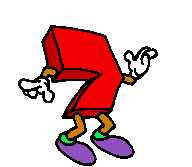 EASY
EASY






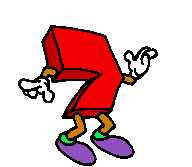 EASY
EASY





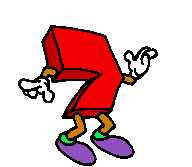 EASY
EASY





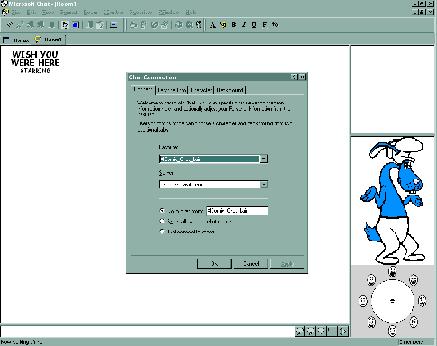
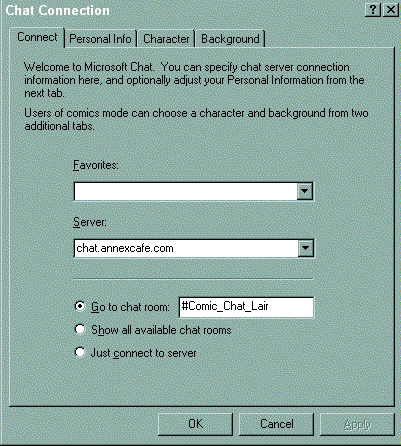
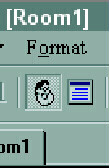
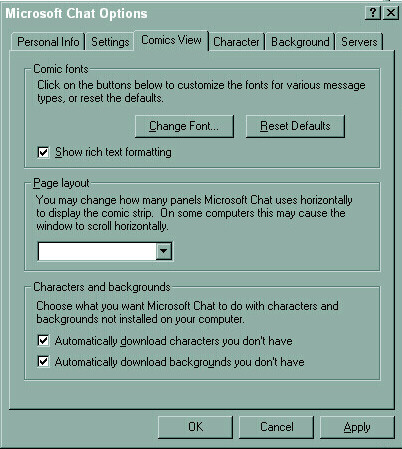
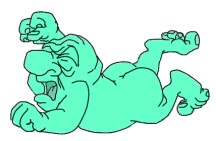
Comic Chat program has one primary sub folder. "COMICART"
In there are the characters and backgrounds used in comic chat .
The path to this folder you will have to memorize!
C/Program Files/Chat/Comicart or C/Program Files/Microsoft Chat/Comicart
TIP: After install take a peek to see what it is on your computer . it does vary.
MORE ON COMIC ART FOLDER & CHARACTERS BELOW
Speech Modes. .. to the right of where you type:

From the left: Normal, Thought, Whisper (Private), Action .. and lastly, the play sounds button
Sounds? ..Comic Chat 'borrows' the basic Windows Media file for the .wav sound
files that we play. this path is normally: C/Windows/Media
However, if you keep your .wav files somewhere else, this 'somewhere else' folder can
easily be added to comic chat's properties. CLick: View/Options/Settings .. bottom of Settings
page find "Sound Search Path" .. click square browse button to your file, click OK, Apply & OK.

To Play Sounds . click on the 'horn' as mentioned above .. on the pop up screen you'll see an
empty field on the top and a list of all wavs that you have to play. To add a comment to the wave you
play you can either type it in the normal 'type text' area or in the pop-up's bottom empty field.
TIP: Playing a wave (example: You are crazy .wav) the screen will show: YOUR NAME (you are crazy.wav).
SO >>>>> You can type in that bottom empty field something such as: thinks Doing that will make
your wave playing read like this: YOURNAME thinks (your are crazy.wav) NOTE: you do not have
to type your name as it automatically appears before the name of the wav you are playing.
TIP: To shorten the search for a specific wave .. but can't remember exactly how it is
named .. for example you know there is the word "duck" in it. In the empty field above the
list type: *duck A second list will appear with all waves you have that contain the word "duck".
TIP: As with most chat programs, if you do not have the wav you will not hear it. People are very good
about sharing wavs ! Simply ask if they'd please share and you will then see a "so n so wants to send you
a file blah blah do you accept . just click YES and file the .wav wherever on your computer you have them..
default location being C\Windows\Media folder
Emotion Wheel.. lower right corner . note the little faces showing different emotions.
These faces coincide with the 'emotions' that are built into each comic chat character.
Some emotions are automatically trigged by words such as Hello, Good-bye, LOL, etc.
But you can control what emotion you want your character to display by moving the small
black dot around .. and as you do you will notice your cartoon character changing it's look.
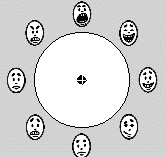
Who is Who? To figure out who is who takes a bit of getting use to. holding your cursor over
a character in a panel will show up that person's name. If you click on that cartoon you'll notice their
name will highlight in the list of room occupants.
How to talk to a certain person, or persons? Clicking on that person's cartoon character,
or name in the room occupants list will have them show up with you in a panel when
you next type something. If you want to include two or more people in the same panel,
hold the ctrl key down as you click on cartoon characters or names in the list.
The 'Room Occupants' list There are two ways of having the list of who's in the room
show up. By a basic list of names or names with Icons of the the character they . You might think
that the Name w/ Icon will be easier to follow 'who's who' but I don't like it for various reasons.
To check out for yourself which type you prefer.... right click on any blank area by the names.
You'll see "icon" and "list" choices to pick from.
Geesh !! Noodles just told me I had to have a phone on this how to page !!
OK OK >> here it is !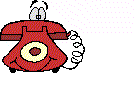
Characters & Backgrounds As mentioned above . these belong in the "Comicart"
folder. YOU do not really 'do' anything with these files . the chat program does. All you do is
put them in the folder. they sit there until at some point you decide you don't like a particular
character and delete it from the folder. As with most chat programs . if you do not have a
particular character file you will not see others as they see themselves. Character files may or
may not automatically download. A character has to be posted on a web site before it autos so
if that web site no longer exists the 'auto ability' no longer exists either. As with wavs .. people
are more than willing to share their characters. Simply ask for them and when received
file them in C\Program Files\Chat\Comicart. Backgrounds can be either .bmp or .bgb formats
Backgrounds with .bgb extensions are 'auto-downloadable' and those with .bmp extensions must
be manually shared or downloaded from web sites.
TIP: C haracter files have .avb extension and are sometimes referred to as "AVBS"
TIP: If you TOTALLY HATE a particular character . and no matter how many times you delete
it from your folder it keeps coming back on autoload ... write the icky one's name down exactly
as it appears .. open up your comicart folder ... delete it one more time ... pick a character that
you DO like but don't see very often, make copy of it in your comicart folder and then RENAME
it to the one you hate! That stops any future downloads of avbs you don't want.
How to get more Characters and Backgrounds There are 3 ways.
1) Automatic downloads
2) Shared by another chatter
3) Downloading them from various web sites ..
Like on my pages: cchatavbs.html
The best place I know of to find more is at Mermaid Elizabeth's site. http://www.mermeliz.com/index.htm
Click tabs on the left side 'Backgrounds' and 'Characters' and you'll find links to web sites that have avbs
to download. Simply go to those sites . fine ones you like and do the 'save as' into your 'Comicart' folder.
TIP:. Some of the links off Mermaid's site are Japanese language sites and you will get a popup so that
you can download MS's 'language conversion' plugin. I've found that I DO NOT need this extra plug in to
navigate or download those avbs. Normally I just click on the avb I want and a download starts LOL !!!
.Where are other Chat Rooms? Again, as with most things ..start at Mermaid's site .. find
"Servers/Roooms" tab and find a list of rooms and servers that, in the majority, support MS Comic Chat.
Have an idea for a characters? You can make your own comic chat character using MS's
Comic Chat Editor program. Again .. that program can be found at Mermaid's site !! I've made several myself
and will be doing an "Editor How2" page in the future. Until then, Help and How 2's can be found at .. yupper.
you got it!! Mermaid's web site !! http://www.mermeliz.com/index.htm