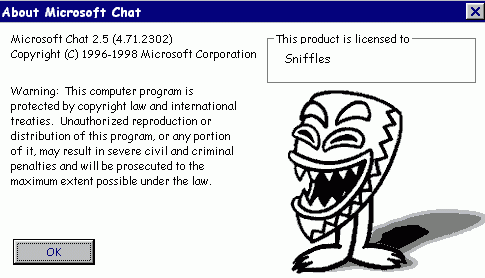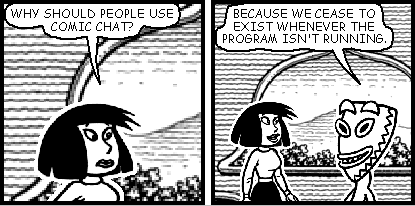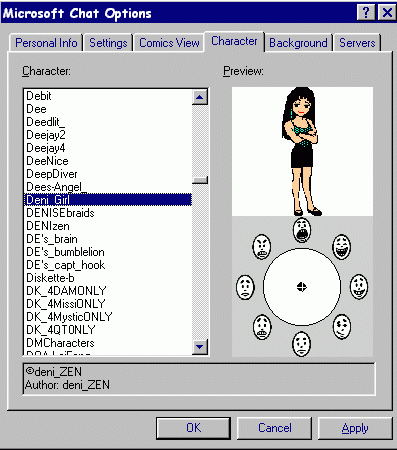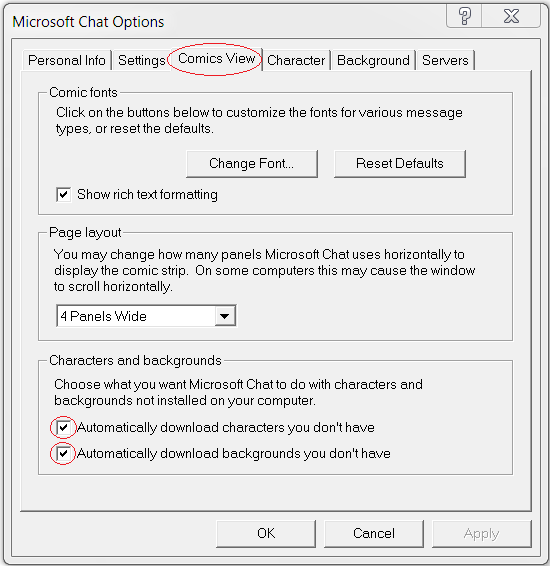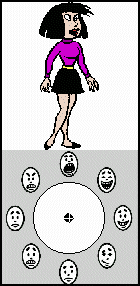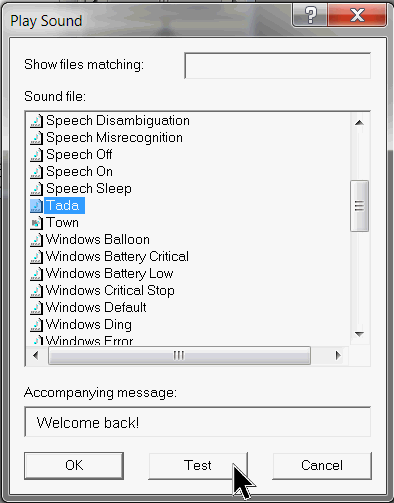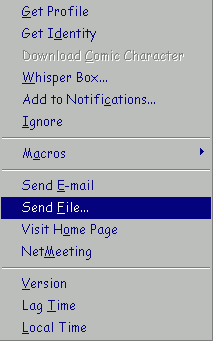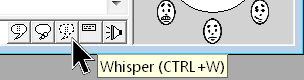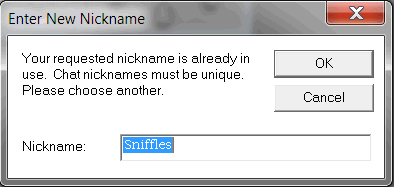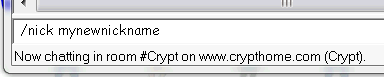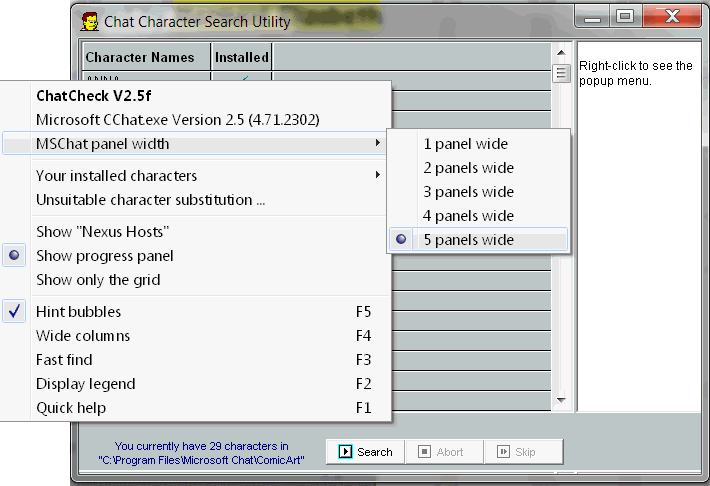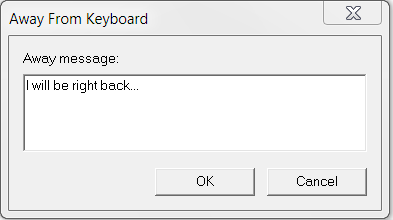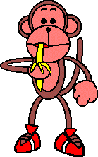Sniffle's These 25 most frequently asked questions are listed here for quick reference. You can find most of these answers in my Comic Chat Tutorials. These questions have all been submitted by friends who tried really hard to remember their first days in comic chat! lol If you don't know what 'lol' means, click here.
Microsoft Comic Chat
Page
If you would like to submit a question or if you have any comments, e-mail me.
| Q. Why can't I connect to any Microsoft Comic Chat rooms? A. Microsoft deleted all their Comic Chat servers in February 2001. Since Microsoft servers are the default servers for the program, you will have to enter new server information before it is possible to connect and start chatting. Mermaid Elizabeth has a list of current servers here.
Q. Why are all my characters black and white? A. Microsoft Comic Chat 2.5 comes with black and white characters and backgrounds as shown below. If your auto downloads are checked, that will be quickly rectified. Or you can go to the character links below and choose a colour one. | ||
| ||
|
If you would like to replace your black and white characters with colour ones, Mermy has a colour replacement pack available here. Unzip these files into your comic art folder. Please note that they will over write the black and white characters. If you wish to keep the B&W ones, then either rename them first or move them to a separate folder to keep them safe. Many servers who cater to comic chat have rooms you can go to that allow you to download new characters and backgrounds. I once had a link here to a room that was such a room on chat.ircx-city.net, but since the original writing of this FAQ page, the server has gone off line. Please note that if you do click on a hyperlink that starts with mic:// you must have Comic Chat installed for the link to work.
Q. How can I tell characters apart when there are duplicate characters? A. These days most people who use comic chat have unique characters but it does happen that you will see more than one of the same character in a chat room, especially assigned to chatters who use text mode. In the case of a text chatter, the computer selects a random character for them. If you see two characters the same, place your cursor over the character and a tool tip window will tell you the nickname of that chatter.
Q. How can I change my character? A. Click on 'view' on your tool bar and go to 'options/character'. Scroll down the list and choose a new character. You can use this preview window and the emotion wheel to see what poses your character will display in a chat room by moving the black dot around the wheel with your cursor.
Q. Where can I get new characters? A. You will get many characters and backgrounds if you have your auto downloads checked (view/options/comics view). See the image below. I have some posted on my site here, although many of these are in use by chatters and it is not polite to use a character that someone else has chosen. You can also search the web for more.
However, if you want more or you want to choose one for yourself, you could do a search for comic chat characters or go to Mermaid Elizabeth's web site and check out her comic character links.
Q. Can I create my own comic characters? A. Yes. If you would like to use the Comic Character Editor to make you own colour character, click here to read my Character Editor tutorial.
Q. Can I create my own backgrounds? A. Yes. Any image that is in .bmp format can be used as a background. Use your favourite graphics program to design a background and save it in .bmp format. Save your background in your comic art folder (C:\Program Files\Microsoft Chat\Comicart).
|
|
Sounds
Q. How do I play a sound?
A. At the end of your typing edit box there is an icon that looks like a speaker. The standard 2.5 version of Comic Chat does not support the playing of MP3s. To learn how to convert and compress an MP3 for playing in Comic Chat, click
here. I also have instructions there for making your own voice wav. Q. Where do I put wavs?
A. The default path for wavs is: C:\Windows\Media. Click here to learn how to save a wav. Q. How do I stop sounds from playing?
A. Sounds can be turned off by going to 'view/stop playing sound' or by typing '/sound off'.
Q. How do I send a file?
A. Right click on a chatters name and select 'send file'. Browse to where you have the file saved.
Q. How do I whisper to someone?
A. It is often frowned upon to whisper to other chatters that you don't know so be careful when using this feature. You can also use a whisper box which makes it easier not to misclick and send your whisper to the wrong person. To open the whisper box, right click on a chatters name and select 'whisper box'. You can choose to ignore anyone sending you whispers by checking the 'ignore user' box. You can also whisper sound files or wavs to someone by using the speaker icon in the whisper box.
Q. What do you mean by shouting......it all looks the same to me caps or not?
A. In comic chat there is no difference if you use caps or not, it all looks like caps. However, many chatters use text mode or other text based chat clients so they see caps plainly and it looks like shouting. Words written in all capital letters take longer to read since the eye tends to stop on each letter. Chat tends to be a fast paced enviroment so the use of caps will slow everything down.
Q. Why does it say my ID is in use when I connect?
A. Nicknames on an IRC server must be unique so if you connect and someone online is already using the nick you want, you will have to change yours. Many servers have nickname registration which protects your nickname from use by other people. Check the servers "Message of the Day" by going to 'view/message of the day' to see what services are offered. Q. How can I change my nickname?
A. Type this into your typing edit box (where you type your words): Q. How do I get more panels across the screen?
A. The panel width can be adjusted by going to 'view/options/comics view' and using the drop down menu in the page layout area. The maximum is four panels wide. By using ChatCheck it is possible to increase your panel width to five. ChatCheck is a very kewl program that scans the internet for characters that are available, developed by Sqiz and administered by Mermaid Elizabeth. Q. What is the difference between Comic Chat and IRC (Internet Relay Chat)?
A. Comic Chat is an Internet Relay Chat program that uses a graphical interface instead of plain text.
Q. I need to answer the phone (answer the door, run to the bathroom). How can I let people know I will be Away From the Keyboard (afk) for a few minutes?
A. Comic Chat is unique in that it has a visual away system that allows people to see that you are away until you return. Q. What is a moof?
A. A moof is an involuntary disconnection from the server. You have not been kicked out of the chat room and usually you can get right back.
|